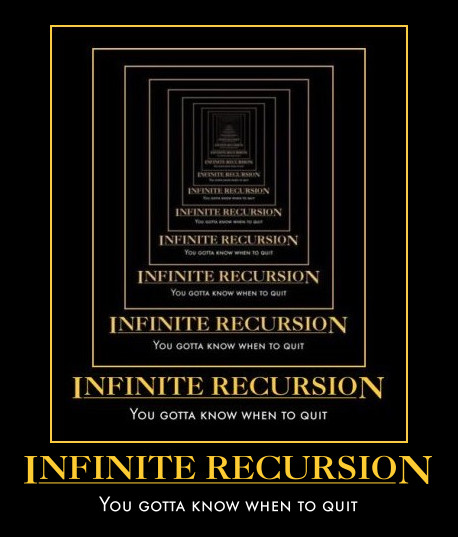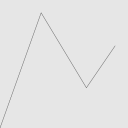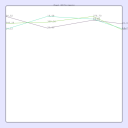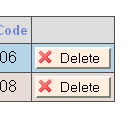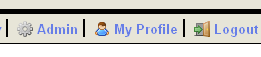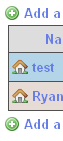I saw an announcement today that CodePlex, Microsoft’s version of Sourceforge, has released a source control client. From the release:
A common theme we’ve heard from our users is the desire to be able to work offline (in the “edit-merge-commit” style) when working on their CodePlex projects. Six months ago, we started working to write such a client that would integrate with our existing TFS server infrastructure, and today we’ve released our first beta of the client.
The CodePlex Client is a command line client for Windows, and requires .NET 2.0.
This infuriates me. This cool thing they spent six months (six!) writing is called Subversion, and it had a 1.0.0 release three years ago. Subversion had its first beta in late 2003, so the Codeplex folks are waaay behind the state of the art on this one.
As a whole, I think the state of software is abysmal. The only way to make it better is to stop writing new code. New code is always full of bugs, and its an expensive path to get from blank screen to stable program. We need to treat programming more like math, we need to build on our results. Development tools is a special market, as our needs are all very similar, and when we need a tool, we have the skills to make it.
The Codeplex staff stated they needed to write their own client in order to integrate with the TFS server infrastructure. According to an msdn article (Get All Your Devs In A Row With Visual Studio 2005 Team System), TFS seems to be a complicated tool to help manage your developers. Reading the description, TFS seems to be an issue tracker, unit tester, continuous integration, source control system, and visual studio plugin. So, basically a combination of Trac, NUnit, CruiseControl.NET, Subversion, and a visual studio plugin. Why not just write the visual studio plugin, and hook into the tools people are already using? All those tools have rich plugin-architectures that would probably support any sensible addition you’d want to make.
This problem is ingrained at Microsoft, which feels the need to brand everything, but it is in no way limited to them. A search on Sourceforge for “issue tracker” gives 585 results. Sifting through those to pick a winner is difficult.
It’s more fun to write new code than read old code, but this fun wears off. After a certain initial momentum creating your new tool, you will inevitably come to a realization “this is going to take me for-fucking-ever”. Unless your itch is particularly strong, you’ll probably quit, and the world will be cursed with a 586th buggy issue tracker. By writing a plugin, you can ride the new-code high usually from start to finish, since its a much smaller task.
Reading code seems more difficult, but I think that’s largely perception. Its just another puzzle to solve. Once you get over the idea that reading code is more difficult, it’s really not that bad. For most mature projects, it’s probably easier for you to read through someone else’s mound of debugged code than it is to write and debug your own mud-ball.
I think we need find and evolve extensible tools, and stop trying to write them over again. We can get the custom behavior we all need by writing and debugging plugins, which are going to be orders of magnitude faster and cheaper than writing the whole system from scratch. I see this happening already, with communities forming around different tools to share plugins.
Next time you need a development tool, don’t open a new code file. Do us all a favor, open up a browser, and just re-use previous results.